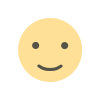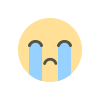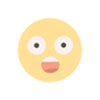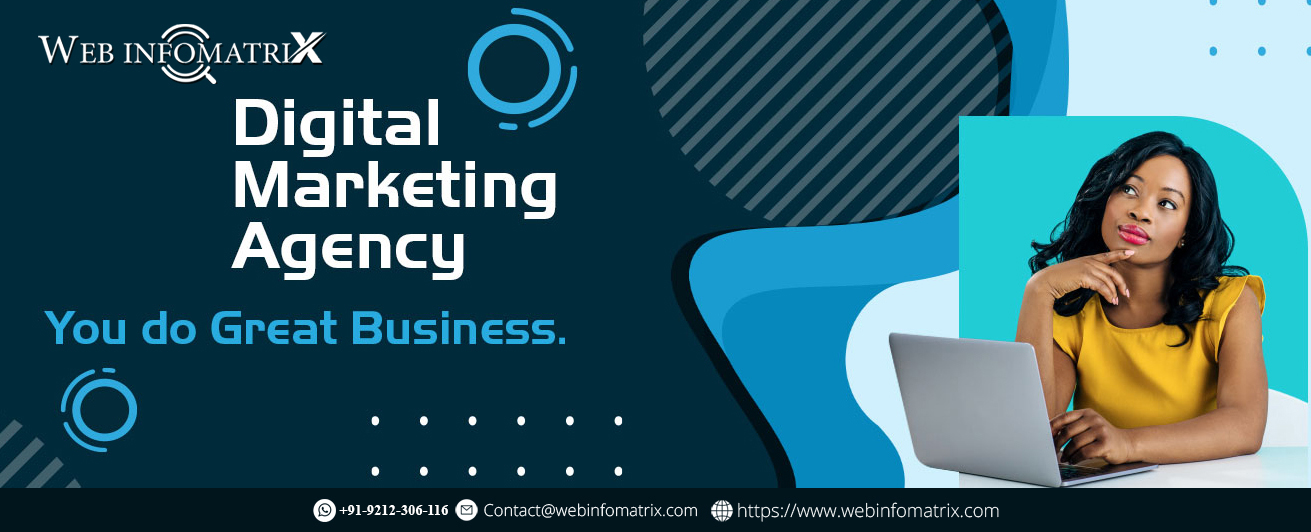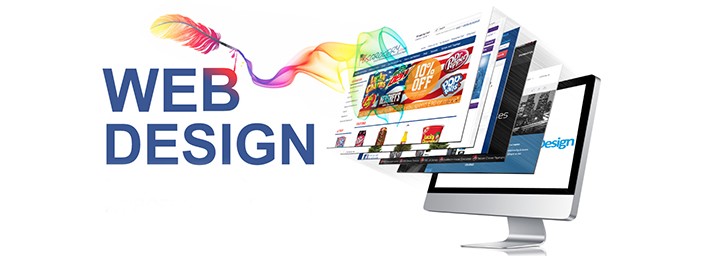How to Scroll on Pinterest Without Getting Lost
This article will guide you on how to scroll on Pinterest without getting lost, helping you stay focused, organized, and make the most out of your time on the platform.
Pinterest is a treasure trove of ideas, inspiration, and creativity. Whether you're looking for home decor, fashion trends, recipes, or business tips, Pinterest has something for everyone. But have you ever found yourself scrolling endlessly, only to realize you’ve lost track of time and forgotten why you started? You’re not alone!
With millions of pins available at your fingertips, it's easy to get overwhelmed and lost in the endless scroll. This article will guide you on how to scroll on Pinterest without getting lost, helping you stay focused, organized, and make the most out of your time on the platform.
Understanding Pinterest’s Infinite Scroll
Unlike other social media platforms, Pinterest uses an infinite scroll design, meaning that as you keep scrolling, more content loads automatically. While this is great for discovery, it can quickly lead to information overload and make it difficult to keep track of the ideas you find.
To avoid mindless scrolling, it's important to have a strategy. Below are some practical tips to help you navigate Pinterest efficiently.
1. Start with a Clear Search Intent
Before opening Pinterest, ask yourself:
- What am I looking for?
- Am I searching for a specific idea or just browsing?
- Do I need inspiration for a project or looking for a step-by-step guide?
Having a clear purpose will keep you focused and help you avoid falling into the rabbit hole of endless scrolling.
Use Pinterest’s Search Feature Effectively
Instead of scrolling aimlessly, use Pinterest’s search bar to find specific content. Type in keywords related to what you need, and Pinterest will show you the most relevant pins.
For example, if you're searching for healthy dinner recipes, type that phrase directly. Pinterest will also suggest related keywords to refine your search further.
2. Organize Your Pins with Boards
Pinterest allows users to save pins to personal boards, making it easier to find them later. Instead of scrolling endlessly, organize your ideas into categories.
How to Create and Use Boards Effectively:
Create Specific Boards – Instead of one general "Food Recipes" board, break it down into “Quick Breakfast Ideas,” “Healthy Dinners,” and “Desserts.”
Use Sections Within Boards – You can further organize pins inside a board by adding sections (e.g., “Vegan Recipes” inside your “Healthy Dinners” board).
Delete or Archive Irrelevant Pins – Regularly clean up your boards to keep only the most useful content.
By organizing your pins, you can quickly access saved ideas without having to scroll endlessly.
3. Use Pinterest's “Tried It” Feature
One of Pinterest’s most underrated tools is the “Tried It” feature. This allows you to mark pins that you’ve already tested, helping you track what worked and what didn’t.
For example, if you follow a tutorial for a DIY craft or recipe, you can add a comment about your experience. This prevents you from re-clicking on the same pin later while searching for something new.
4. Follow Specific Boards and Creators
Instead of scrolling through Pinterest’s home feed, which constantly updates with new content, follow boards and creators who post the type of content you love. This allows Pinterest to tailor your feed to show more relevant ideas, making your scrolling time more productive.
How to Follow the Right Content:
- Click on a pin you like and follow the creator’s board if they regularly post similar content.
- Use the “More Ideas” feature on your boards to find related content without endless scrolling.
- Unfollow irrelevant boards to keep your feed clean.
This strategy ensures that your Pinterest experience is curated to your interests, reducing distractions.
5. Use the “Related Pins” Feature Wisely
When you open a pin, Pinterest suggests related pins at the bottom. Instead of going back to your home feed and getting lost in the scroll, use this feature to stay focused on similar ideas.
For example, if you're looking for budget-friendly home decor ideas, clicking on related pins will keep you within that topic instead of being distracted by random content.
6. Set a Time Limit for Scrolling
Pinterest is designed to keep you engaged, but setting a time limit can help you stay productive.
Tips to Manage Your Pinterest Time:
Set a Timer – Give yourself a specific time frame (e.g., 15-30 minutes) to browse and pin ideas.
Pin First, Review Later – Instead of spending too much time analyzing each pin, save it to a board and review it later.
Use Pinterest Mindfully – Ask yourself: “Am I still searching for what I need, or am I just scrolling out of habit?”
If you find yourself mindlessly scrolling, take a break and come back later with a fresh focus.
7. Use the Pinterest App Features for Better Organization
Pinterest offers various tools to make scrolling more efficient.
Helpful Features:
Pin Scheduler – Tools like Tailwind allow you to schedule pins in advance so you don’t need to scroll daily.
Lens Search – If you see something interesting in real life, use Pinterest’s Lens camera to search for similar pins without endless scrolling.
These features help you stay organized and reduce unnecessary scrolling.
8. Practice Mindful Scrolling
Lastly, be intentional with your Pinterest use. Instead of scrolling aimlessly, approach Pinterest as a visual search engine rather than just another social media platform.
How to Scroll Mindfully:
- Search with a purpose rather than browsing randomly.
- Save useful content instead of trying to consume everything at once.
- Take breaks to avoid getting overwhelmed.
By practicing mindful scrolling, you can make your Pinterest experience more productive and enjoyable.
Final Thoughts
Pinterest is an incredible platform for discovering new ideas, but it can also be overwhelming if you don’t use it strategically. By setting a purpose, using Pinterest’s built-in features, organizing your boards, and practicing mindful scrolling, you can explore the platform efficiently without getting lost.
What's Your Reaction?