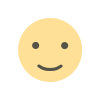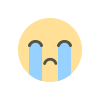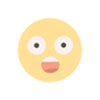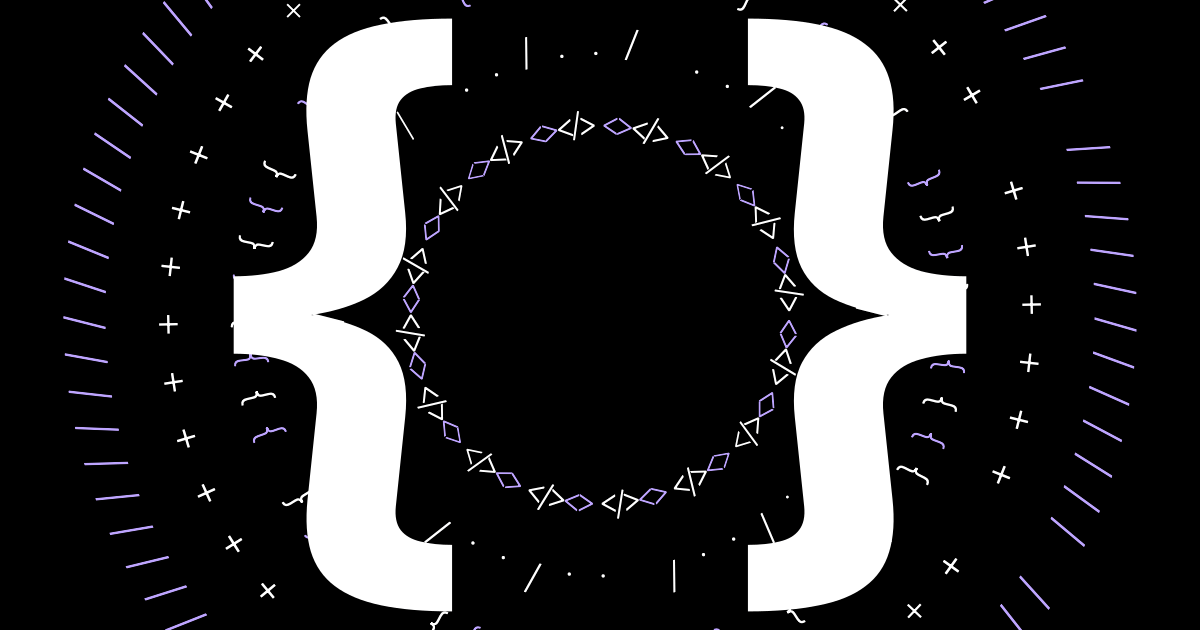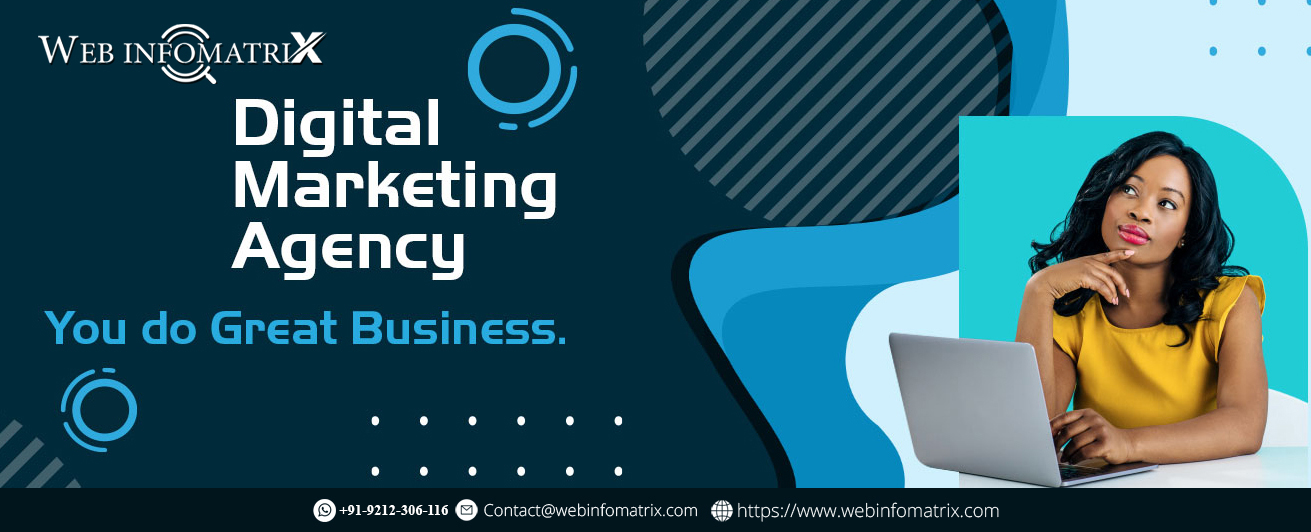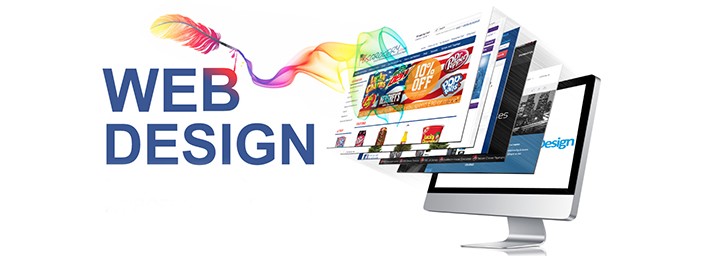Git Stash Essentials Tips and Tricks for Optimizing Your Coding Workflow
Unlock the full potential of Git Stash with our essential tips and tricks. Discover how to optimize your coding workflow and improve your version control process. Perfect for developers looking to enhance their Git skills!
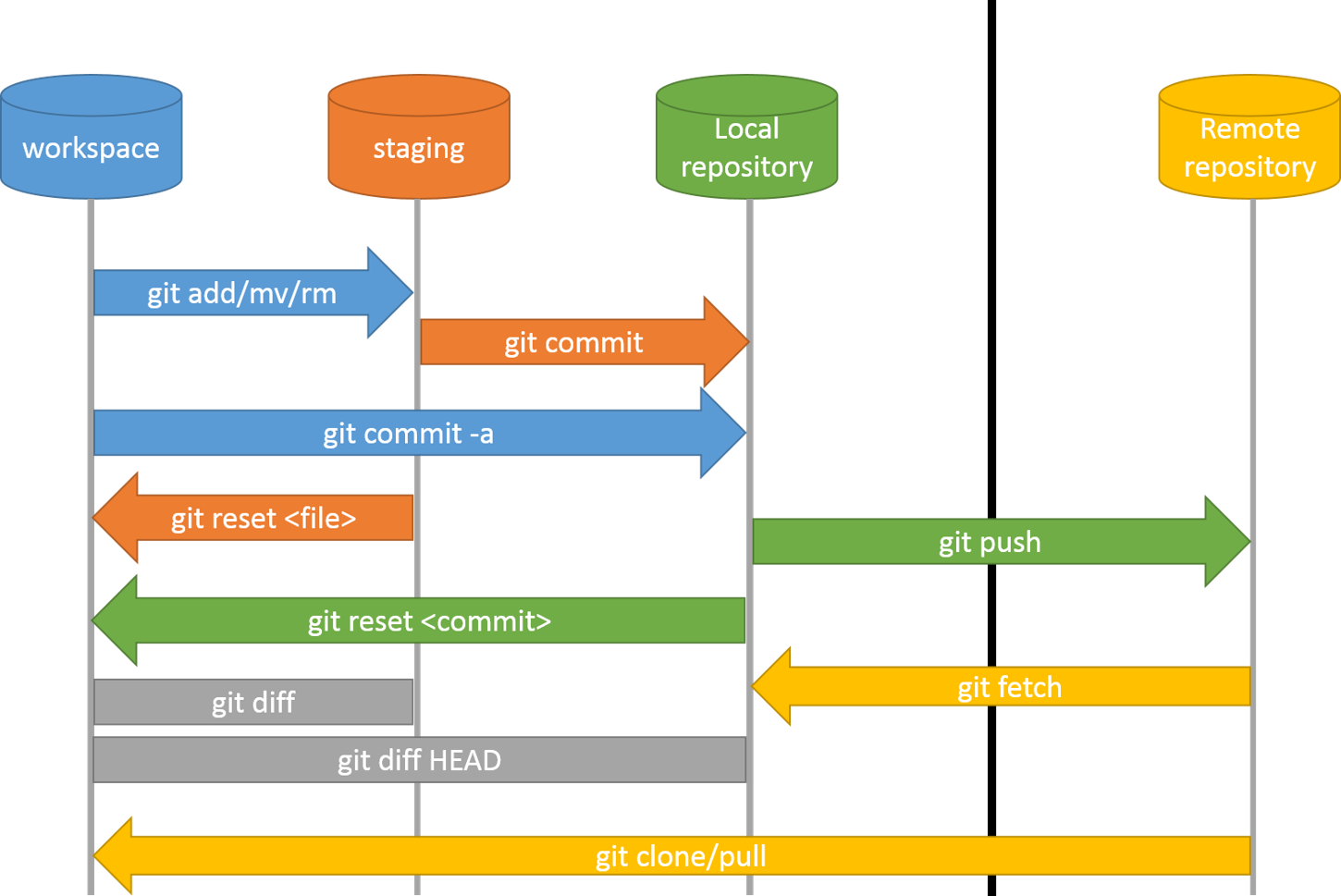
In today's fast-paced development environment, maintaining an efficient workflow is paramount to staying productive. One of the most useful features in Git for handling temporary changes without committing them is Git stash. In this guide, we will delve deep into the utility of Git stash, its benefits, and how to optimize your workflow by using it effectively.
What is Git Stash?
Git stash is a built-in command in Git that allows you to temporarily save your changes without committing them. This is incredibly useful when you're working on a particular feature or bug fix but need to switch to another branch for an urgent task. By using Git stash, you can put aside your current work, attend to another issue, and then pick up exactly where you left off.
Why Use Git Stash?
-
Switching Branches Without Committing: One of the most common use cases of Git stash is switching between branches. When you have uncommitted changes in your working directory, Git doesn't allow you to switch branches directly. Rather than committing half-finished work or losing your changes, you can stash them, allowing you to move to another branch seamlessly.
-
Avoid Cluttered Commit History: Using Git stash allows you to keep your commit history clean and focused. Instead of creating temporary commits to save partial work, you can stash your changes until they are complete.
-
Managing Multiple Changes: If you're juggling different tasks or working on multiple features, Git stash makes it easier to organize and manage your progress without merging partial or incomplete changes into your branch.
How Git Stash Works
To use Git stash, you simply run the following command:
git stashThis command saves your working directory's changes to a special area (the stash) and reverts your working directory to match the HEAD commit (essentially a clean state). Your changes aren't lost, but they're no longer in the working directory.
You can retrieve your stashed changes with:
git stash popThis command applies the stashed changes back to your working directory and removes them from the stash list. Alternatively, if you want to keep a copy of the stashed changes for future use, you can apply them without removing them from the stash list using:
git stash applyIf you have multiple stashes saved, you can view them by running:
git stash listThis will show a list of all stashed changes, which you can apply by specifying their index, like so:
git stash apply stash@{1}Advanced Usage of Git Stash
While the basic Git stash functionality is straightforward, there are some advanced features that can further enhance your workflow.
Stashing Specific Files
By default, git stash saves changes from both tracked and untracked files. However, there may be instances where you only want to stash changes to specific files. To do this, you can use the --patch option:
git stash --patchThis allows you to interactively choose which changes to stash, giving you more granular control over your stashes.
Stashing Untracked Files
If you have untracked files (files that aren't yet part of version control), they won't be included in a standard stash. However, you can force Git to stash untracked files as well by using the -u flag:
git stash -uSimilarly, if you have ignored files that you want to stash, you can use the -a flag:
git stash -aThis ensures that your entire working directory, including untracked and ignored files, is stashed for safekeeping.
Applying a Stash to a Different Branch
Sometimes, you may stash changes on one branch and later decide that those changes would be better applied to a different branch. Git stash makes this possible with ease. You can stash changes on one branch, switch to another branch, and apply the stashed changes to that branch:
git stash git checkout another-branch git stash popThis flexibility allows you to manage changes across multiple branches without cluttering your commit history or losing progress.
Using Git Stash for Efficient Workflows
To truly optimize your workflow using Git stash, it's important to incorporate it strategically into your day-to-day tasks. Here are a few practical examples of how Git stash can enhance your efficiency:
Emergency Fixes
Imagine you're deep into developing a new feature when an urgent bug report comes in. You can't commit your unfinished work, but you also can't afford to lose it. Using Git stash, you can save your work, switch to the master branch, resolve the bug, and then return to your feature without missing a beat.
Keeping Changes Isolated
When working on large projects, you might have multiple changes in progress at once. Git stash allows you to isolate changes and focus on specific tasks without committing unfinished work. For instance, if you realize halfway through working on one feature that you need to implement a minor fix in another part of the project, you can stash your current changes, address the fix, and then continue where you left off.
Testing New Features
When experimenting with new features or refactoring code, you might not want to commit changes that you're unsure about. Git stash allows you to try things out and easily revert your changes if they don't work out, without affecting the main codebase.
Best Practices for Using Git Stash
To get the most out of Git stash, consider the following best practices:
-
Label Your Stashes: By default, Git stash doesn't provide much information about what's inside each stash. You can add a descriptive message to your stash with the following command:
git stash save "working on feature X"This makes it easier to identify stashes when you're managing multiple tasks.
-
Regularly Clean Up Your Stashes: Since Git stash allows you to save changes without committing them, it can be tempting to stash frequently and never clean up. However, over time, this can lead to a cluttered stash list. Regularly review and clear out any stashes you no longer need with:
git stash drop stash@{index} -
Use Stash for Backup: In addition to its temporary save functionality, Git stash can be used as a lightweight backup solution. When you're unsure about certain changes but want to safeguard them, stashing them gives you a safe space to store them before proceeding with further edits.
Git Stash vs. Temporary Commits
An alternative to using Git stash is creating temporary commits. In this workflow, you create a commit with unfinished work and later use Git commands to rewrite or clean up your commit history. This method offers more visibility into your changes but can clutter your history with incomplete commits.
In general, Git stash is better suited for situations where you want to save work temporarily without affecting your commit history. Temporary commits, on the other hand, are more useful when you want to preserve a specific sequence of changes for review later.
Git stash is an invaluable tool for optimizing your workflow in Git. Whether you're switching branches, juggling multiple tasks, or safeguarding unfinished work, Git stash allows you to maintain efficiency and flexibility. By incorporating best practices like labeling stashes, managing multiple stashes, and using Git stash in combination with other Git commands, you can streamline your development process and stay productive.
Mastering Git stash will help you save time, avoid confusion, and keep your commit history clean, making it a crucial skill for developers of all levels.
Frequently Asked Questions (FAQ) about Git Stash
What is Git stash?
Git stash is a Git command that temporarily saves changes in your working directory without committing them. It allows you to switch branches or focus on other tasks without losing your current progress.
How do I use Git stash?
You can stash your changes by running the following command in your terminal:
git stashThis saves your uncommitted changes and reverts your working directory to a clean state.
How do I retrieve stashed changes?
To retrieve and apply your stashed changes, you can use:
git stash popThis will apply the latest stashed changes and remove them from the stash list. Alternatively, use git stash apply to apply the changes without removing them from the stash.
Can I view my list of stashes?
Yes, you can see all your stashed changes by using:
git stash listThis will display a list of all the stashed items with their respective identifiers.
Can I stash specific files or parts of changes?
Yes, you can stash specific changes interactively using the following command:
git stash --patchThis allows you to select specific changes to stash instead of stashing everything.
Can I stash untracked or ignored files?
Yes. To stash untracked files, use:
git stash -uTo stash ignored files as well, use:
git stash -aHow do I apply a stash to a different branch?
You can stash your changes on one branch, switch to another branch, and then apply the stash by using the following commands:
git stash git checkout another-branch git stash popHow do I label my stashes?
To make it easier to identify your stashes, you can add a descriptive message when stashing changes:
git stash save "description of changes"How can I delete stashes I no longer need?
You can drop a specific stash using:
git stash drop stash@{index}To remove all stashes at once, use:
git stash clearWhat is the difference between Git stash and temporary commits?
Git stash temporarily saves your work without committing it to the branch. Temporary commits, on the other hand, are committed to your branch and can clutter your commit history if not cleaned up. Stashing is preferred for keeping your history clean, while temporary commits might be useful for backup or detailed tracking.
When should I use Git stash?
Use Git stash when you need to:
- Switch branches without committing unfinished work.
- Keep your commit history clean by avoiding partial commits.
- Safeguard work in progress when fixing bugs or trying new features.
Get In Touch
Website – https://www.webinfomatrix.com
Mobile - +91 9212306116
Whatsapp – https://call.whatsapp.com/voice/9rqVJyqSNMhpdFkKPZGYKj
Skype – shalabh.mishra
Telegram – shalabhmishra
Email - info@webinfomatrix.com
What's Your Reaction?